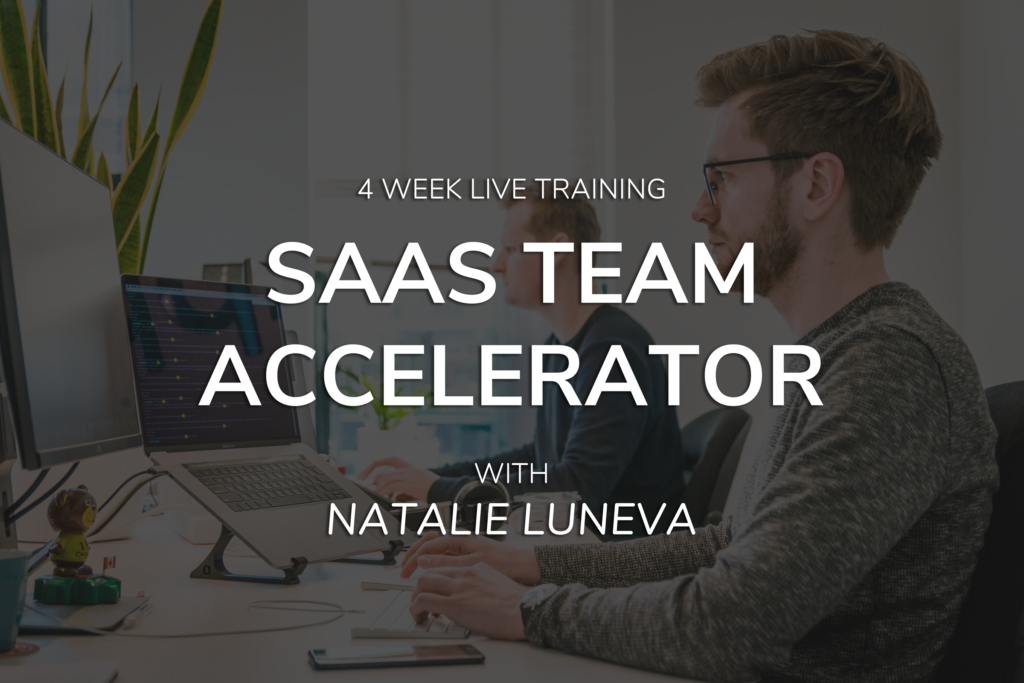- Menu
- Skip to right header navigation
- Skip to main content
- Skip to secondary navigation
- Skip to primary sidebar

Founder, Strategic Advisor, Growth Coach for SaaS Founders
Natalie is on a mission to help SaaS founders get unstuck, clarify marketing priorities, and grow high performing SaaS teams.

Hi, I’m Natalie
I am a growth and team performance coach to SaaS founders. I have worked with more than 100 companies. Drawing from my 10+ years of marketing and building and growing remote teams, I help SaaS companies identify and implement high ROI opportunities, clarify business priorities and scale.
If you want to grow your SaaS business, schedule a free 30-minute discovery call. In this time, we’ll discuss your biggest challenges and explore opportunities to overcome them.
Some Amazing SaaS Companies I’ve Helped
What SaaS Founders Say

Adrian Crismaru
CEO & Co-founder, Wiremo
“Just after my first call with Natalie, I was able to realize some major problems that I was facing and with directions from Natalie, I started to move forward with a better marketing strategy.”

Tyler Kidd
Founder, Simplient
“Thank you for helping me identify some of the areas that I was overlooking and providing some much-needed guidance and insight!”
Accelerate Growth
With SaaS Boss Mastermind
Natalie helps bootstrapped founders with $1k+ MRR accelerate their SaaS company from low-performance to high-growth.
SaaS Team Accelerator
Do you want to improve your SaaS team’s productivity and increase your company’s profitability?
- Become a growth-minded SaaS founder
- Learn how to manage your team efficiently
- Inspire your team to reach critical KPIs
What’s new from the blog?
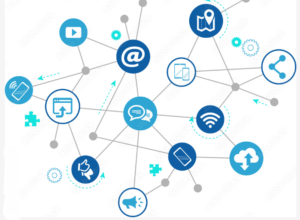
Internet challenges: 20+ tested and proven examples from SaaS companies
Read More

Viral challenge: An underutilized growth tactic for your SaaS company
Read More

How and why to use podcast marketing? 7 SaaS companies advise
Read More
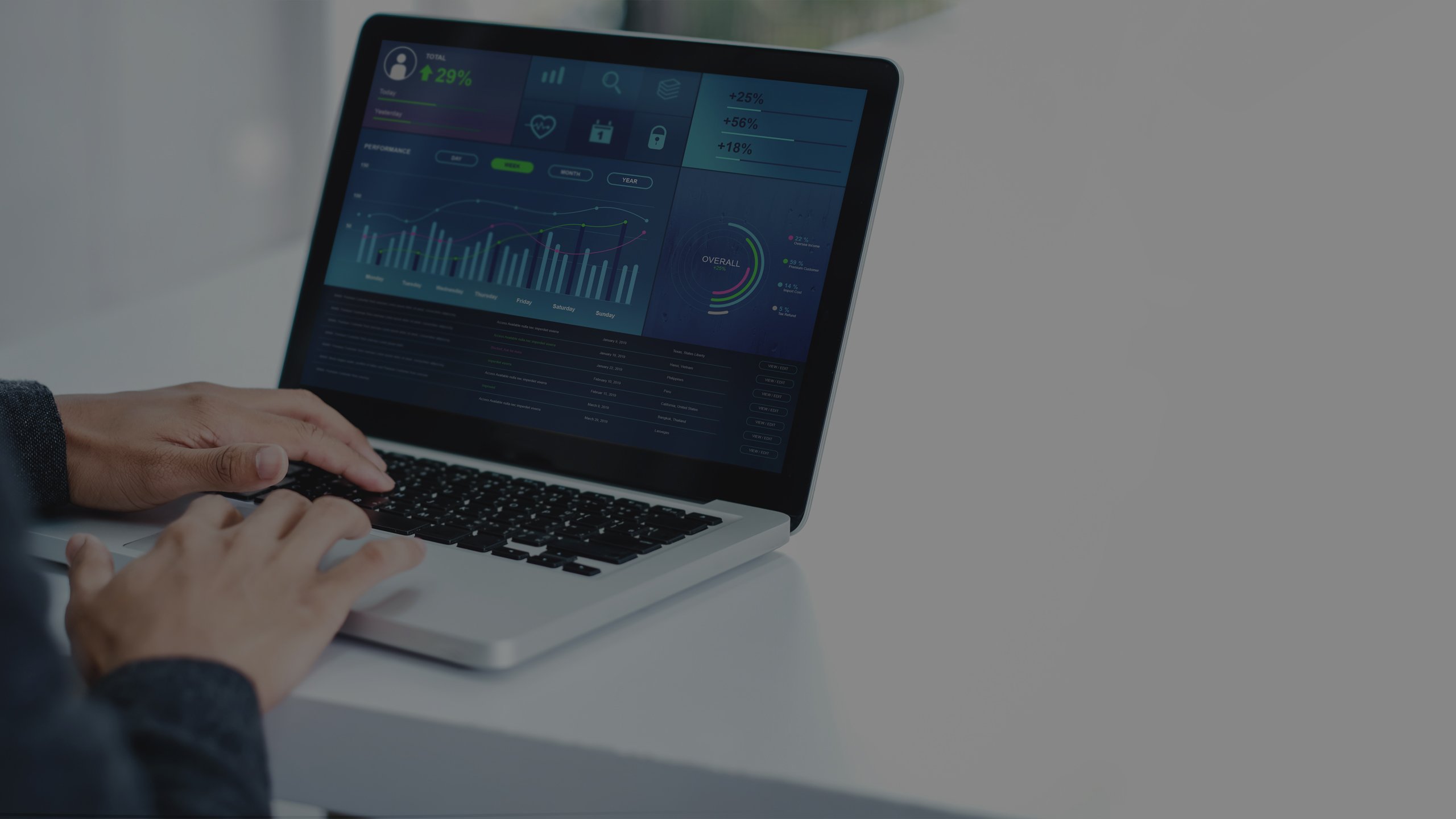
NATALIE LUNEVA
Get results-focused articles and SaaS strategy twice a month
Invaluable for SaaS Founders
- Team productivity and management techniques
- The secrets of growing a bootstrapped company
- Deep discussion on SaaS ‘hot’ topics